Connect to WVD from Anywhere
After you deploy WVD, use the links below to download the remote desktop client for your device to connect to WVD. Use the native client for your OS instead of the browser for multi-monitor support.
Browser
Windows 10
MacOS
IOS / iPadOS
Android
Connect to your WVD instance from anywhere, on any device.
iPad Pro is a Great Thin Client to Connect to WVD
Don't get me wrong, I love the Surface line of computers and I use a Dell Precision laptop as my everyday machine. But when I'm on vacation, I don't want to lug around my work PC just in case there's an emergency. Or deal with DPI scaling issues when I undock my laptop. The latest iPadOS update lets me use a Bluetooth mouse on a lightweight device with a gorgeous display that gives me my full Windows 10 desktop running on WVD.
Time needed: 5 minutes.
How to connect to WVD (Windows Virtual Desktop) from iPadOS and iOS
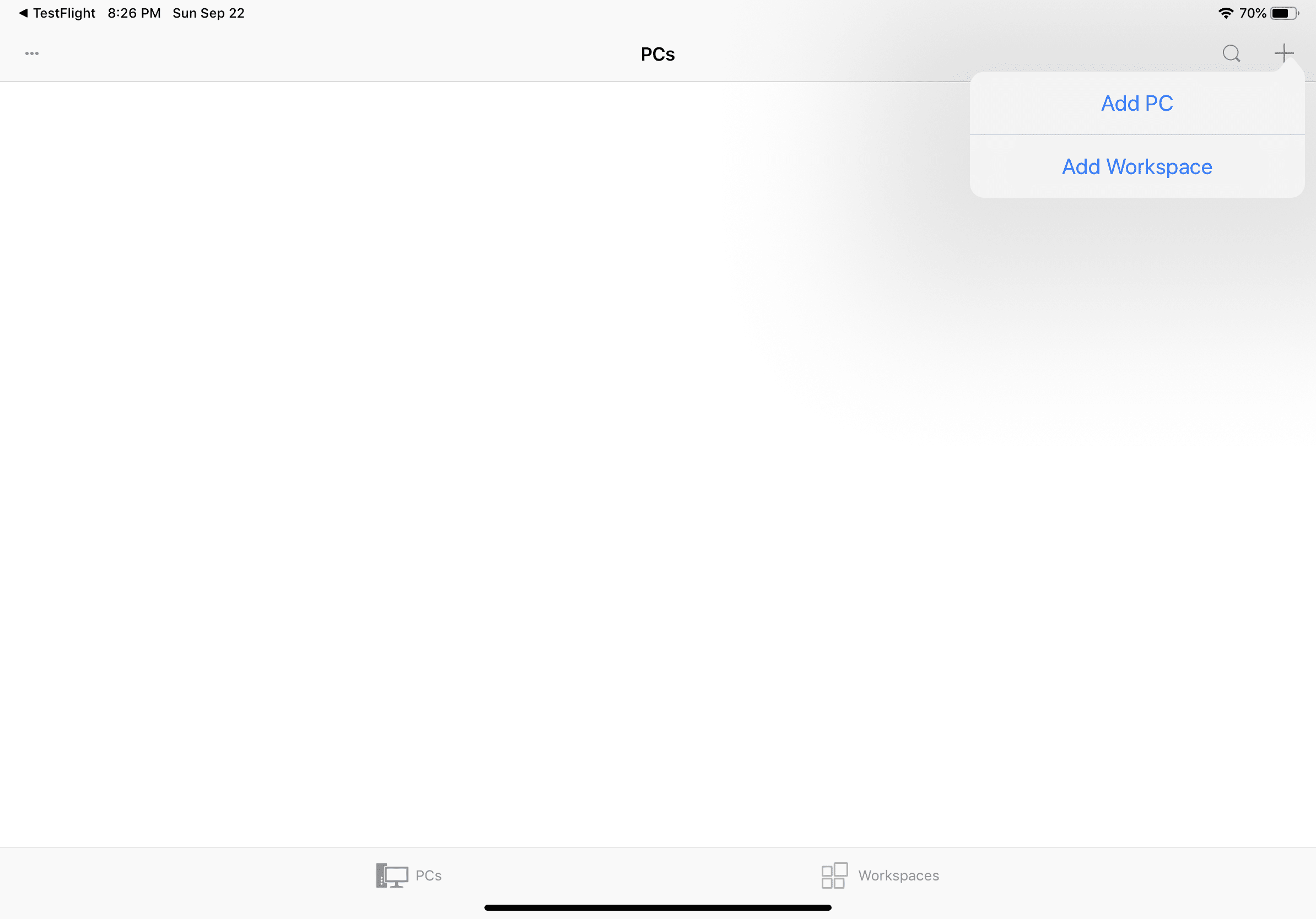
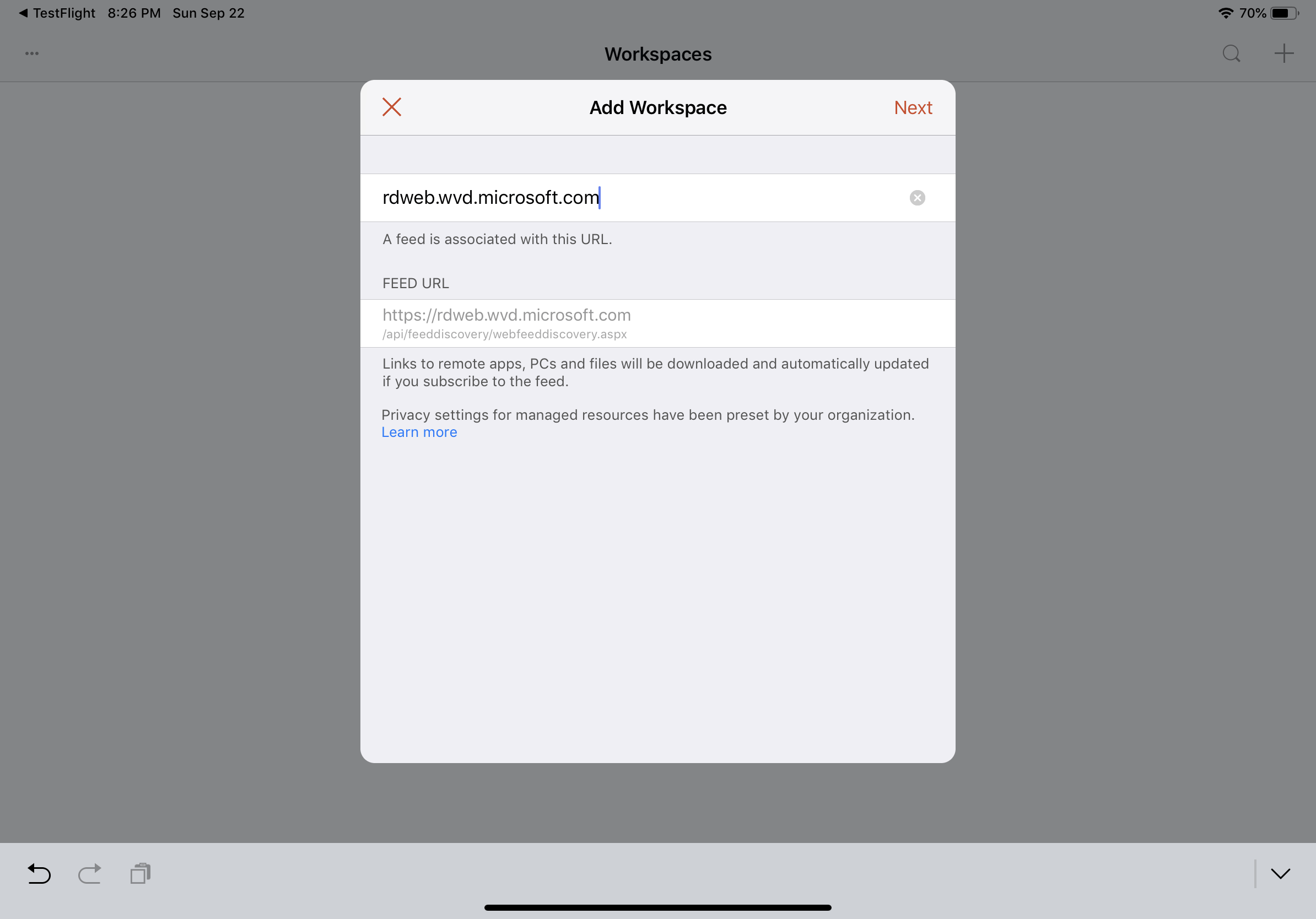
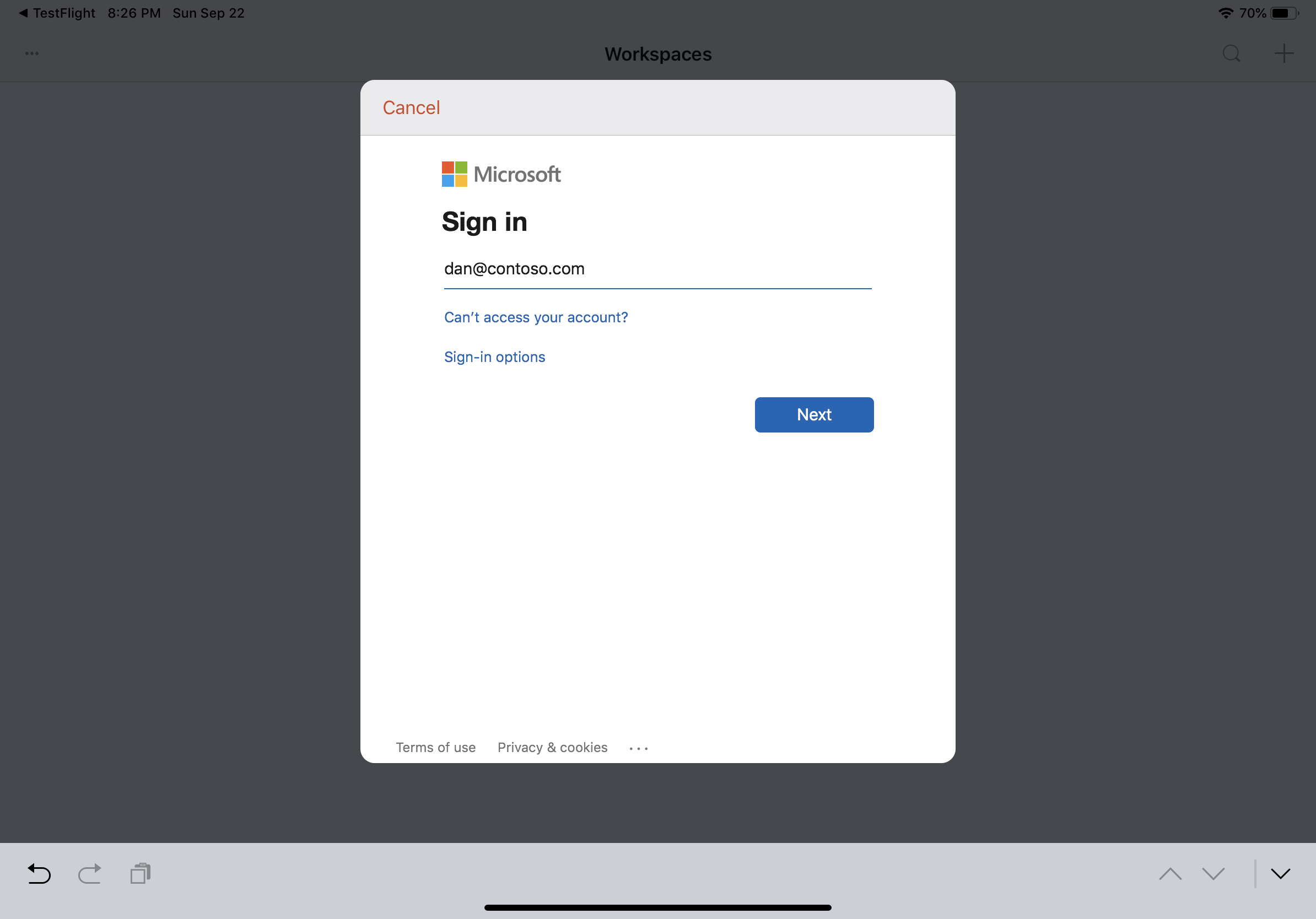
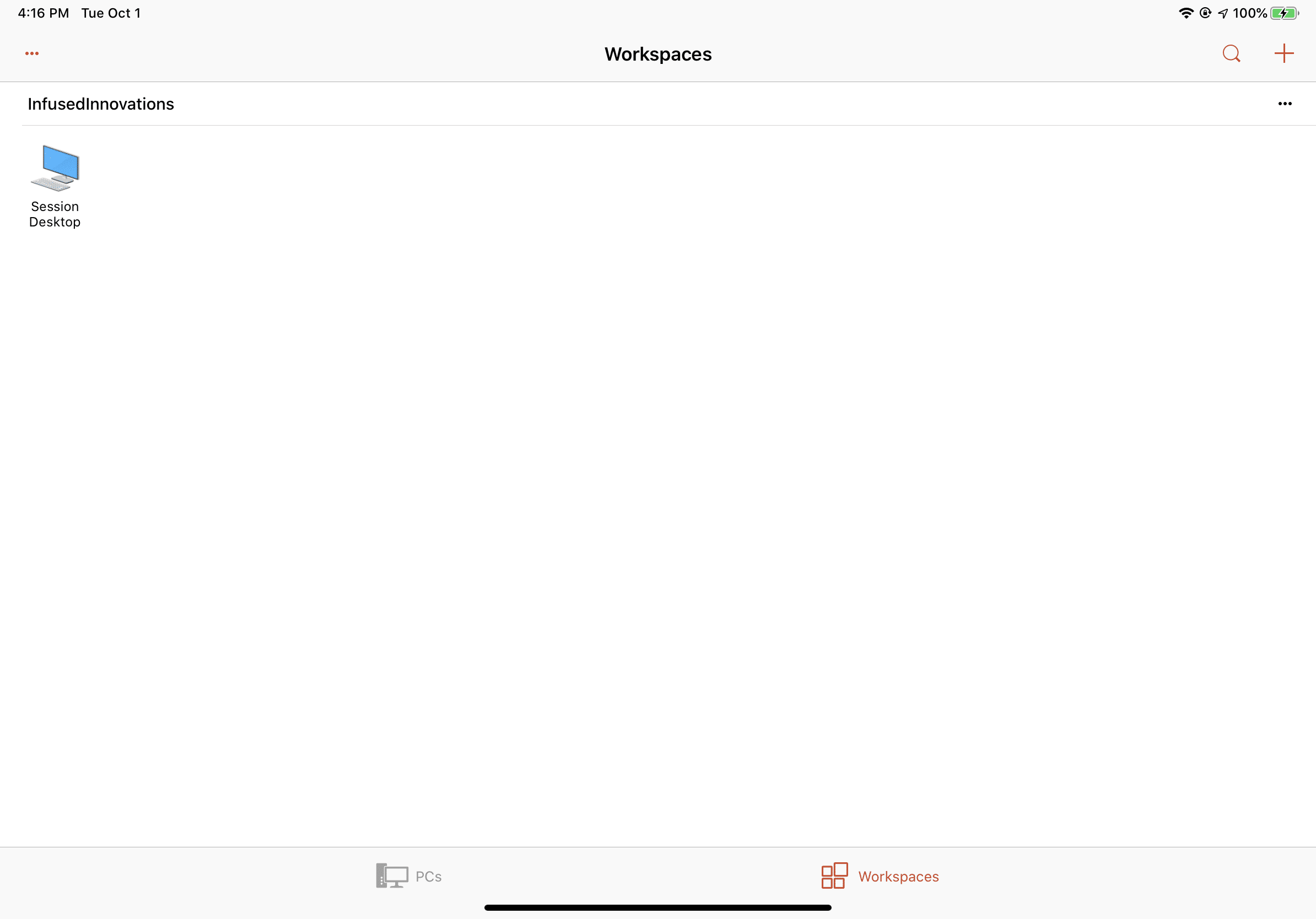
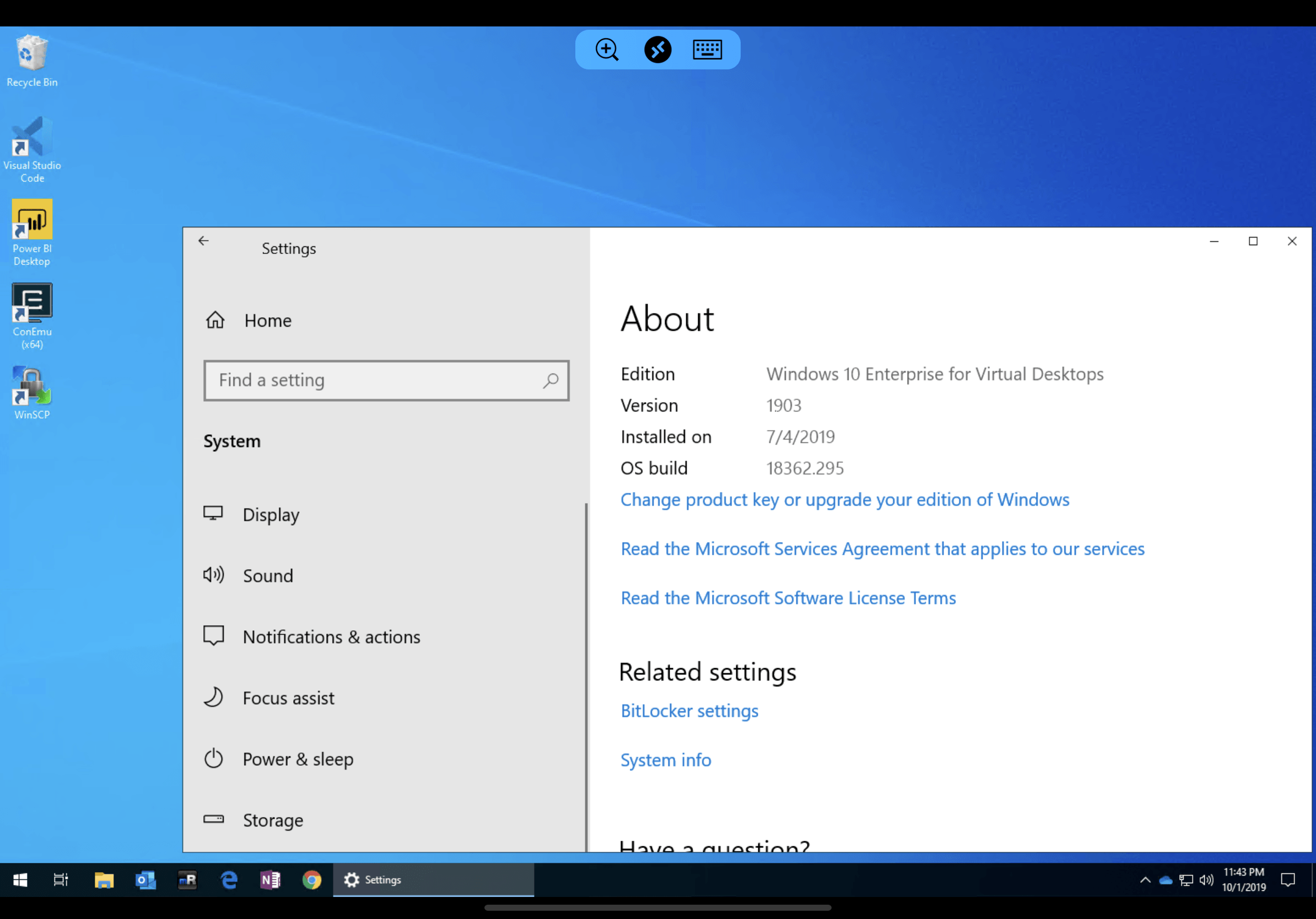
Don't forget to add MFA to your Remote Desktop App to protect access to your WVD environment.
Use a Bluetooth Mouse with WVD on your iPad
With iPadOS, you can have the full Windows 10 experience on the go including using your mouse! Apple's iPad Pro is probably the best WVD thin client on the market. (Until the new Surface ARM is announced later today.)
- Open Settings and select Accessibility
- Select Touch and then AssistiveTouch
- Disable Always Show Menu
- Select Pointing Devices then Bluetooth Devices
- Put your mouse into pairing mode and select Pair when it appears
- Enjoy Windows 10 Enterprise on your iPad with a mouse!
Conclusion
If you're looking for a way to provide a secure solution for your partners, vendors, clients, or employees to access your environment then Windows Virtual Desktop provides the best Windows 10 experience. Being able to access a full Windows 10 desktop on any device with only your Microsoft 365 account is incredible. There is no user VPN required, no complex PKI required, and no RDS CALs required.
For more details about pricing for WVD, head over to our pricing guide.
Learn more about how you can utilize Microsoft 365 tools to work remotely from home.
Stay connected. Join the Infused Innovations email list!
Share this
You May Also Like
These Related Posts

WVD Pricing Guide (Windows Virtual Desktop)
Step-by-Step Guide to Deploy Windows Virtual Desktop in Azure
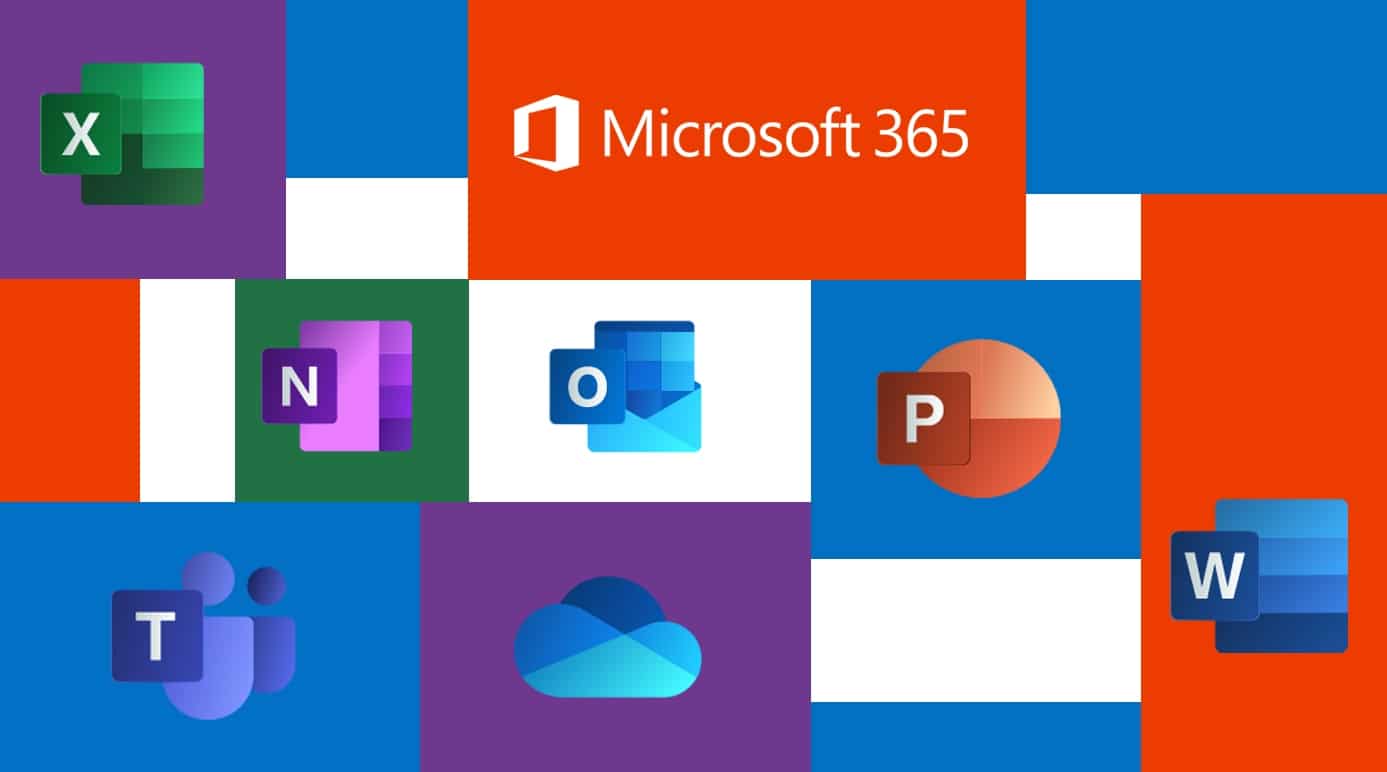
No Comments Yet
Let us know what you think