WVD Pricing Guide (Windows Virtual Desktop)
WVD was released in preview back in March, and our step-by-step guide to deploy WVD is one of our most popular posts. Pricing for WVD has been known for a few months, but today Microsoft formally announced that Windows Virtual Desktop is now Generally Available (GA) worldwide. Let's take a look at the total cost of ownership (TCO) in this WVD pricing guide.
Microsoft 365 Plans and CAL Requirements for WVD
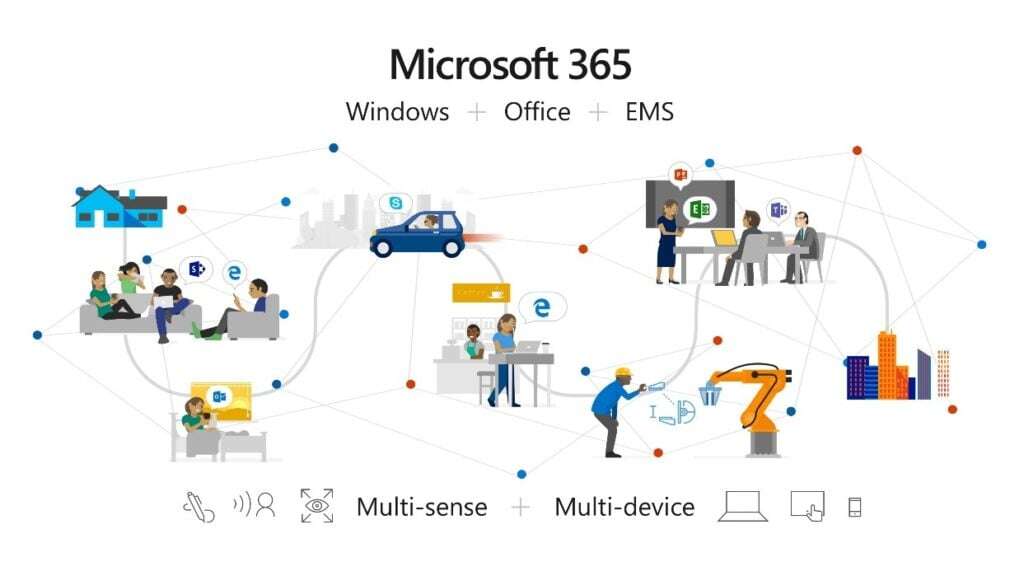
Microsoft 365 Plans for WVD
Purchasing licensing for Windows Virtual Desktop is fairly simple: buy any Microsoft 365 or Windows 10 Enterprise plan. Here is a list of each SKU that includes WVD at the time of GA:
- Microsoft 365 F1 / Business* / E3 / E5
- Microsoft 365 A3 / A5 / Student use benefit for Education
- Windows 10 Enterprise E3 / E5 / VDA per user
- Windows 10 Education A3 / A5
Note that Microsoft 365 Business can only access WVD from a Windows 10 Pro device. All other plans allow for access from any type of device, including iOS / Android / MacOS.
For a quick reference to Microsoft 365 pricing plans, check out our feature and pricing comparison page.
Do I need to purchase Remote Desktop Services (RDS) CALs for WVD too?
No! If you are running the multi-session instance of Windows 10 Enterprise in WVD, there is no need to purchase any RDS CALs.
However, if you choose to run Windows Virtual Desktop on a Windows Server 2012 R2 / 2016 / 2019 server, then you will need to purchase RDS CALs. The only scenario that I can imagine where you'll want to do this is if you already have a large RDS farm in Azure and want to replace your RDS gateways with WVD to handle the user sessions instead.
Do I need to purchase FSLogix licenses for WVD too?
No! Licensing for FSLogix Profile Container, Office 365 Container, Application Masking, and Java redirection tools are included with all of the named SKUs listed above.
Azure Costs for WVD
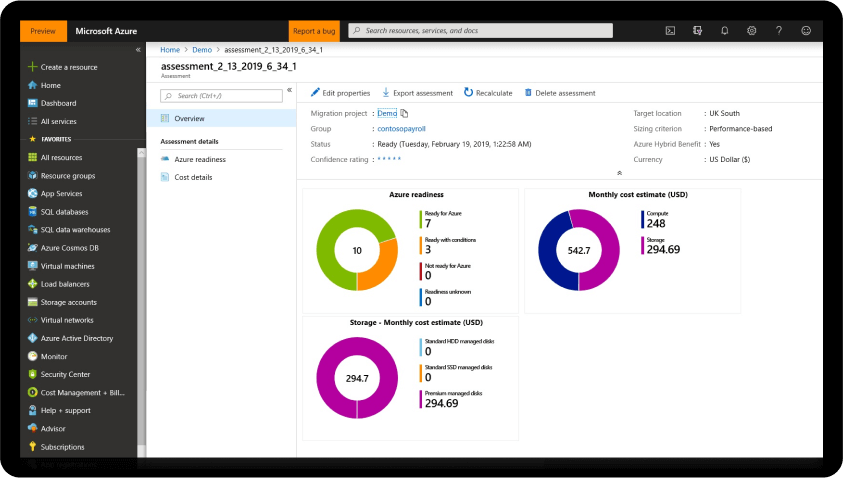
In theory, this is simple: just pay the Linux cost for any VM size that you select. Here's a quick reference to VM compute pricing. But compute costs are only one part of running WVD in Azure. Here are the other services that Infused Innovations deploys with all of our WVD projects in Azure:
Add-on Azure Services for WVD
- Availability Zones - increases bandwidth ingress/egress costs, VPN GW costs, and backup costs
- Azure Sentinel - SIEM for your VDI environment
- An Active Directory Domain Controller running in Azure - for local auth if your VPN tunnel goes offline
- Cloud App Security - for shadow IT discovery of your users on your VDI instance
- Insights - to measure performance metrics of disk, CPU, and memory limits
- Key Vault - to store Bitlocker encryption keys
- Log Analytics - for ingesting into Azure Sentinel
- Managed Disks - to host your VM data
- Microsoft Defender ATP - included with Azure Security Center for next-gen anti-virus and ransomware protection
- Monitor - to get real-time alerts when your WVD cluster is offline
- Network Egress - ingress is free (except for availability zones) but network egress to your endpoints have a per GB fee
- Network Security Groups - you may have engineering costs associated to auditing and maintaining NSG rules
- Privileged Identity Management - included with EM+S and allows you to manage admin access to WVD
- Policy - to enforce compliance or budget limits on your WVD Azure subscription
- Recovery Services Vault - to backup your VMs using native Azure Backup features
- Security Center - for compliance monitoring
- Update Management with Automation Accounts - free for patching automation, but might cost $1/mo if you schedule start/stop times for your WVD host
- Virtual Network Gateway - a low-cost S2S option for fewer than 10 tunnels, but increases with bandwidth, additional peers, and redundancy options
For a small deployment of about five users, all those Azure costs can add up to about $275/mo. For 25 users, I'd estimate that closer to $500/mo. Let's run through a few WVD pricing scenarios to see where these estimates are coming from.
Reminder: pricing varies across Azure Datacenters.
WVD Pricing Guide Scenario 1: 10 Users - Single Instance
Let's imagine you only have a handful of employees that need light access to WVD. This is our typical deployment for a proof-of-concept, but might be more than enough for smaller companies.
Here is the monthly estimated TCO for WVD in Azure's East US datacenter:
| Product | Unit Cost | Units | Total Cost |
| Microsoft 365 F1 | $10/user | 10 | $100 |
| Availability Zones - none (Single Zone) | $0 | 0 | $0 |
| Azure Monitor | Varies | 10 | $1 |
| Azure Sentinel | $2/GB | 5 GB | $10 |
| Cloud App Security | $3.50/user | 10 | $35 |
| Compute & Small Disk: Server Core ADDS DC | ~$20 | 1 | $20 |
| Compute: B4ms 4 cores, 16GB RAM | ~$122 | 1 | $122 |
| Insights | 5GB Free, then $2.30/GB | 5 | $0 |
| Key Vault | $0.03/10,000 transactions | 1 | $0.03 |
| Log Analytics | 5GB Free, then $2.30/GB | 5 GB | $0 |
| Managed Disks | ~$35/256 GB | 1 | $35 |
| Network Egress | $0.087/GB | 100 GB | $8.70 |
| Recovery Services Vault | $10/VM/500 GB increment + storage costs | 2 VMs, 300 GB LRS | $26.72 |
| Security Center | ~$15/mo | 2 | $30 |
| Update Management | Free | $0 | $0 |
| Virtual Network Gateway | Basic: ~$26.28 | 1 | $26.28 |
- $135 - Total Microsoft 365 Licensing Costs
- $286.51 - Total Azure Costs
- $421.51 - Total estimated costs
I can hear my Azure engineers telling me that WVD is a "disposable" or "commodity" service when you're using FSLogix with OneDrive for business. Meaning that OneDrive is your backup and you don't need to pay for a Recovery Services Vault. Depending on the client, I would be willing to accept that argument.
Or you can schedule the VM to turn off overnight if no one is using it to cut compute costs in half. If the VM needs to run 24x7, then purchase a reserved instance for up to 40% savings instead. You can probably get the deployment above down to $200/mo if you're aggressive about removing the extra services. Just be aware of the actual total costs.
WVD Pricing Guide Scenario 2: 50 Users & Redundancy
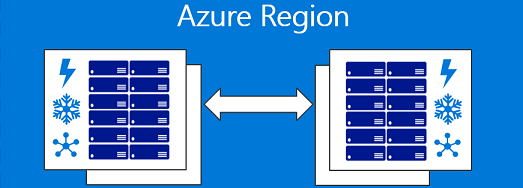
In this scenario, we'll deploy two WVD session pool hosts across two zones for redundancy. Backups will be geo-redundant in this example as well.
| Product | Unit Cost | Units | Total Cost |
| Microsoft 365 F1 | $10/user | 50 | $500 |
| Availability Zones | Ingress/Egress $0.01/GB | 500 | $5 |
| Azure Monitor | Varies | 10 | $1 |
| Azure Sentinel | $2/GB | 10 | $20 |
| Cloud App Security | $3.50/user | 50 | $175 |
| Compute & Small Disk: Server Core ADDS DC | ~$20 | 2 | $40 |
| Compute: D16s_v3 16 cores, 64GB RAM | ~$561 | 2 | $1,122 |
| Insights | 5GB Free, then $2.30/GB | 10 | $11.50 |
| Key Vault | $0.03/10,000 transactions | 1 | $0.03 |
| Log Analytics | 5GB Free, then $2.30/GB | 10GB | $11.50 |
| Managed Disks | ~$94/(512 GB + OS Disk) | 2 | $188 |
| Network Egress | $0.087/GB | 500 GB | $43.50 |
| Recovery Services Vault | $10/VM/500 GB increment + storage costs | 2 VMs, 1.2 TB GRS | $93.76 |
| Security Center | ~$15/mo | 4 | $60 |
| Update Management | Free | $0 | $0 |
| Virtual Network Gateway | VpnGw1AZ: ~$263.53 | 1 | $263.53 |
- $675 - Total Microsoft 365 Licensing Costs
- $2,123.35 - Total Azure Costs
- $2,798.35 - Total estimated costs
If you scale only the Azure costs in scenario 1 by 5 you get $1,433. As you can see, adding in zone and geo-redundancy adds roughly an extra $700/mo to the price of WVD. Again, you can argue that you don't need HA and can just double the VM size of the other host if one goes offline. It all depends on how much downtime you can tolerate.
Closing Thoughts on Pricing for WVD
I'm sure we're all excited about WVD's GA announcement today! If you're familiar with Azure, then pricing isn't confusing at all--it's exactly the same as Hybrid-use Benefit pricing. For those new to Azure and WVD, it's important to keep in mind that WVD still requires traditional Active Directory Domain Services (ADDS) for authentication. That means you need a site-to-site VPN tunnel to your on-premises network, and we suggest running a small DC on Server Core in Azure too. Then you need to identify how much performance and security telemetry you need to keep your users happy and stay compliant. Microst's Azure calculator can assist with estimating the required VM sizes for your environment.
If you haven't tried Windows Virtual Desktop yet, take a look at our step-by-step guide to deploy WVD with Windows 10 multisession in Azure. Make sure to review how to secure WVD with conditional access too. If you need help, we'll deploy Azure Sentinel and scenario 1 of this blog post at no cost to you for 30 days!
Update: as of summer 2021, WVD is now called Azure Virtual Desktop (AVD).
Stay connected. Join the Infused Innovations email list!
Share this
You May Also Like
These Related Posts
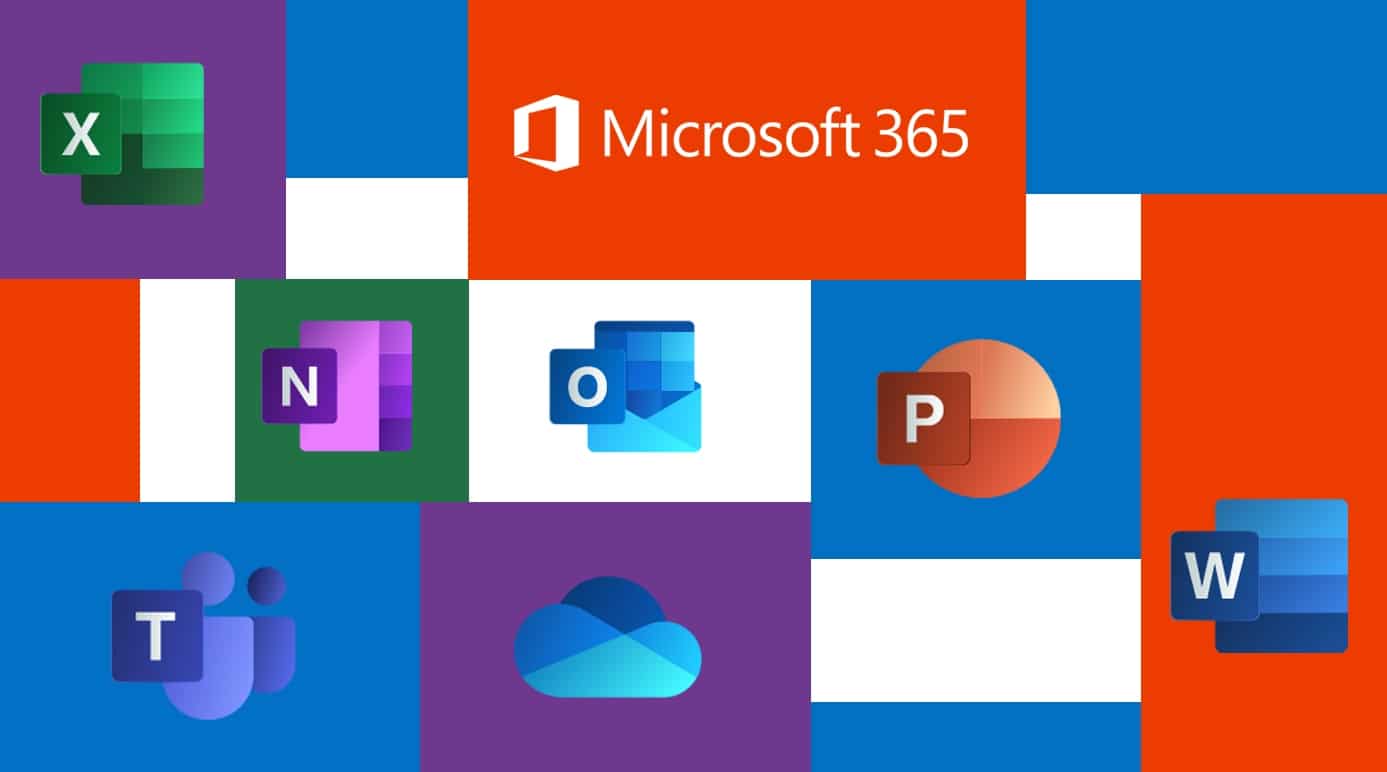
Guide to Deploy Office 365 ProPlus in Windows Virtual Desktop
Step-by-Step Guide to Deploy Windows Virtual Desktop in Azure
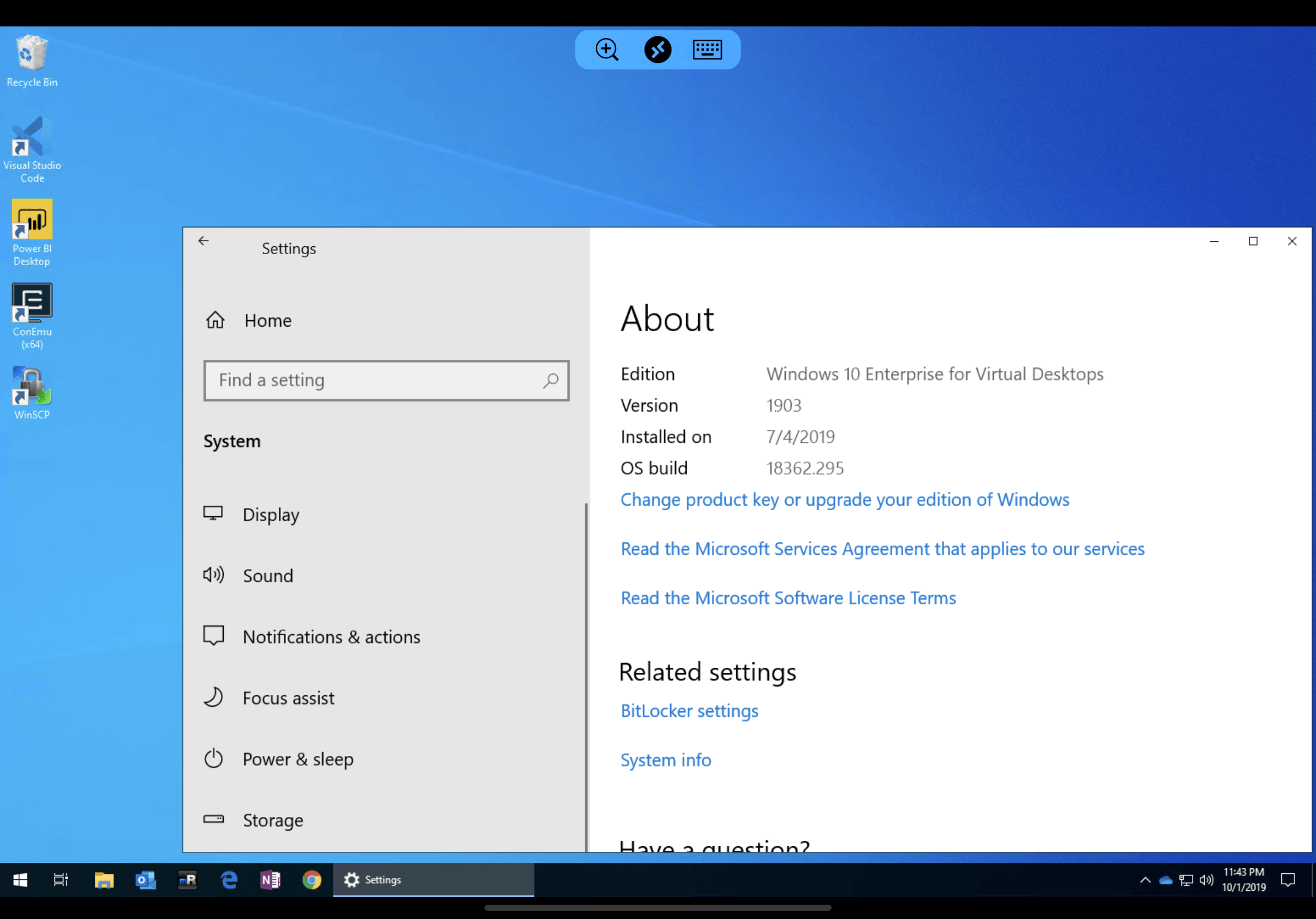
No Comments Yet
Let us know what you think